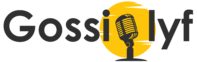Instagram is a fantastic platform for connecting with friends, sharing photos and videos, and exploring new trends. But like any app, it can accumulate data over time, clogging up storage space and potentially impacting performance. That’s where clearing your Instagram cache comes in.
What is the Instagram cache?
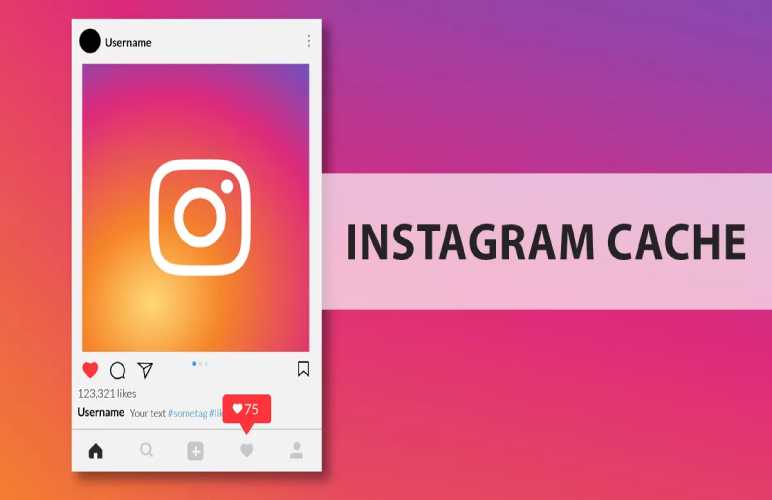
The Instagram cache stores temporary data like recently viewed photos, profiles, and search results. This helps the app load content faster when you revisit them. However, this cached data can build up, taking up valuable storage space and sometimes causing performance issues.
Why clear your Instagram cache?

There are several reasons why you might want to clear your Instagram cache:
- Free up storage space: If your phone is running low on storage, clearing the cache can be a quick way to free up some megabytes.
- Improve performance: If Instagram is slow or laggy, clearing the cache can help it run smoother.
- Fix bugs: Sometimes, clearing the cache can resolve minor bugs or glitches within the app.
- Refresh your feed: Occasionally, clearing the cache can help refresh your feed and show you new content.
How to clear your Instagram cache:
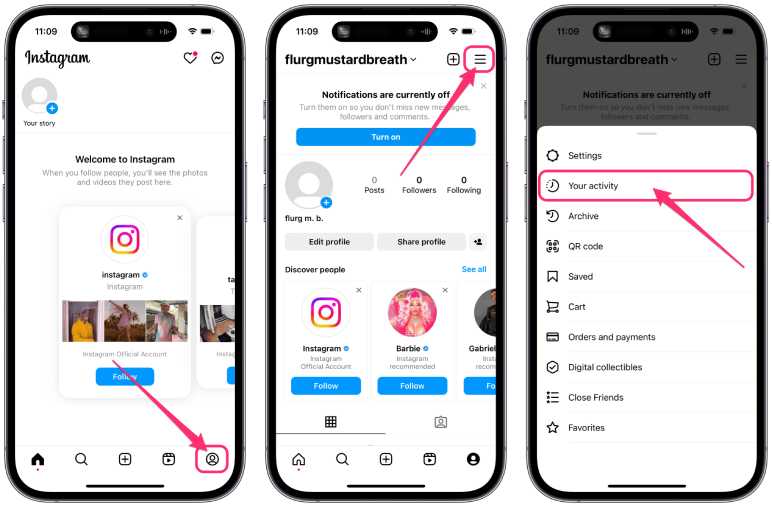
The process for clearing your Instagram cache differs slightly depending on whether you have an Android or iOS device. Here’s a breakdown for both:
On Android:
- Open the Settings app on your device.
- Tap on Apps or Applications.
- Find and tap on Instagram from the list of installed apps.
- Tap on Storage or Storage & cache.
- Tap on Clear Cache.
On iOS:
Unfortunately, there’s no direct way to clear the Instagram cache on iOS devices. However, you can achieve a similar effect by deleting and reinstalling the app. Here’s how:
- Tap and hold the Instagram app icon on your home screen.
- Tap on Remove App and choose Delete App.
- Confirm the deletion.
- Download and reinstall Instagram from the App Store.
Important notes:
- Clearing your Instagram cache will delete temporary data, but it won’t delete your account information, photos, or videos.
- You’ll need to log back in to Instagram after clearing the cache.
- While clearing the cache can sometimes resolve performance issues, it’s not a guaranteed fix. If you’re experiencing persistent problems, you might need to contact Instagram support.
Additional tips:
- You can also clear your Instagram search history separately from the cache. This can be helpful if you want to hide your recent searches.
- Consider using a third-party app to manage your phone’s storage and cache, which can make it easier to clear data for various apps, including Instagram.
By following these steps and understanding the benefits of clearing your Instagram cache, you can keep your app running smoothly and efficiently while freeing up valuable storage space on your device.
Also Continue Reading
- How To Turn Off Vanish Mode On Instagram
- Can I keep my Comcast email if I cancel Xfinity?
- How do I permanently turn off vanish mode on messenger?
Feature image source:- http://tinyurl.com/372au6ra