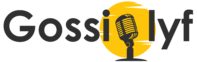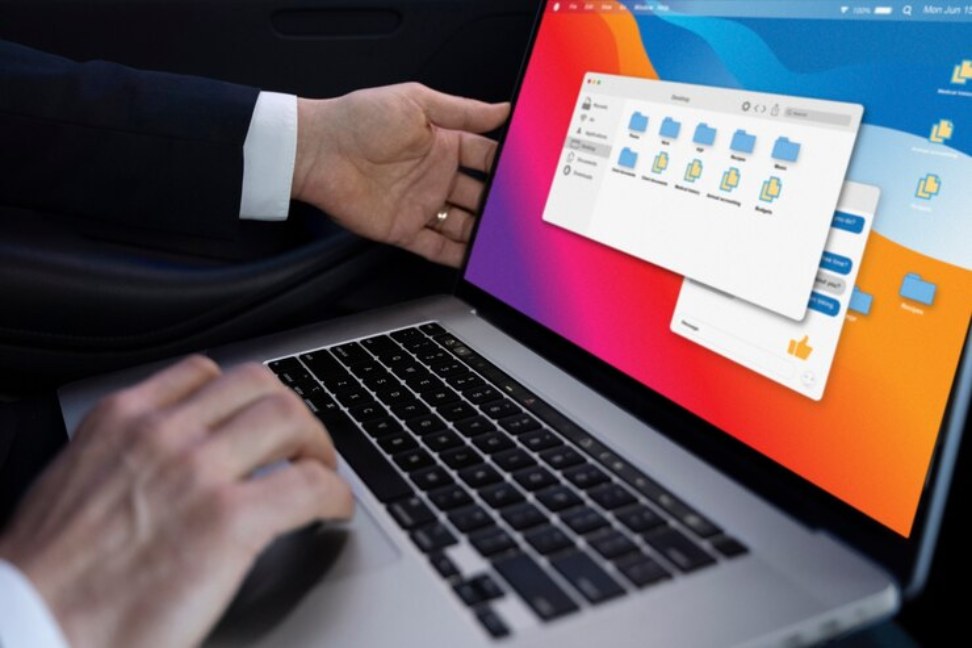In today’s hyper-competitive business landscape, staying ahead requires not just making sales but understanding them deeply. This is where sales quoting software steps in as a game-changer. Sales quoting software empowers businesses to streamline their sales processes, optimize quoting workflows, and, most importantly, gain valuable insights into their sales performance. However, harnessing the full potential of quoting software necessitates the ability to craft custom reports and dashboards tailored to your specific business needs. In this guide, we’ll explore how to create custom reports and dashboards with quoting software, enabling you to unlock the full potential of your sales data.
Understanding Sales Quoting Software:
Sales quoting software serves as the backbone of modern sales operations, providing a centralized platform to manage quotes, proposals, and contracts efficiently. Whether you’re a small business or a large enterprise, leveraging quoting software can significantly enhance your sales effectiveness and efficiency. However, the real magic happens when you go beyond standard features and delve into the realm of custom reporting and analytics.
Sales quoting software, also known as quoting software or product quoting software, is a specialized tool designed to create and manage sales quotes more effectively. Its primary function is to simplify the process of generating quotes, ensuring accuracy, speed, and consistency in pricing and product information. Sales quoting software often integrates with other business operations, such as CRM systems, accounting software, and e-signature tools, providing a seamless and efficient sales process.
Custom reports and dashboards offer a personalized lens through which you can analyze your sales data, uncover meaningful patterns, and make data-driven decisions. With quoting software, you have the flexibility to create reports and dashboards that align perfectly with your unique business objectives and key performance indicators (KPIs). Here’s how to get started:
- Identify Your Key Metrics: Before diving into the world of custom reporting, it’s crucial to identify the key metrics that matter most to your business. These metrics could include things like quote-to-close ratio, win rates, average deal size, sales velocity, and more. Understanding your key metrics will guide you in designing reports and dashboards that provide actionable insights.
- Gather Data: Sales quoting software typically stores a wealth of data related to your quoting activities, including customer information, product details, pricing data, and sales history. Start by gathering the necessary data points that you’ll need to populate your custom reports and dashboards. This may involve extracting data from your quoting software or integrating it with other data sources for a comprehensive view.
- Choose the Right Reporting Tool: Most modern sales quoting software platforms come equipped with built-in reporting and analytics capabilities. These tools often offer a range of pre-built report templates and dashboards to get you started. However, if you require more advanced customization options, you should explore third-party reporting tools or business intelligence (BI) platforms that integrate seamlessly with your quoting software.
- Design Custom Reports: Once you have access to the reporting tool of your choice, it’s time to design custom reports tailored to your specific requirements. Start by selecting the type of report you want to create, whether it’s a standard tabular report, a graphical chart, or a dynamic dashboard. Then, choose the relevant data fields and apply filters or groupings as needed to refine your report.
- Visualize Your Data: The key to effective reporting lies in visualization. Make use of charts, graphs, and visual elements to present your data clearly and compellingly. Whether it’s a bar chart showing sales performance by region or a pie chart illustrating product-wise sales distribution, visualizations help to convey insights and trends at a glance quickly.
- Customize Dashboards: Dashboards serve as command centres for monitoring and analyzing your sales performance in real time. Customize your dashboards by arranging multiple reports and visualizations on a single screen, allowing you to track key metrics and KPIs at a glance. Consider incorporating interactive elements such as drill-down capabilities or filters to enable deeper exploration of your data.
- Iterate and Refine: Creating custom reports and dashboards is an iterative process. Continuously review and refine your reports based on feedback and evolving business requirements. Experiment with different report layouts, visualizations, and data filters to uncover new insights and improve the effectiveness of your reporting efforts.
- Share Insights Across the Organization: Finally, don’t keep your insights to yourself. Share your custom reports and dashboards with your sales team, management, and other relevant stakeholders. By democratizing access to sales data, you empower everyone in your organization to make informed decisions and drive performance improvements collectively.
Conclusion
In conclusion, mastering sales analysis with quoting software involves more than just generating quotes and proposals. By harnessing the power of custom reports and dashboards, you can unlock deeper insights into your sales performance, identify areas for improvement, and ultimately drive business growth. Whether you’re tracking sales metrics, analyzing customer trends, or monitoring pipeline health, custom reporting enables you to visualize your data in meaningful ways that drive actionable outcomes. So, roll up your sleeves, dive into your quoting software, and start crafting custom reports and dashboards that propel your sales efforts to new heights.
Read more:
- Adobe Premiere Pro: All you need to know
- How do I permanently turn off vanish mode on messenger?
- Breaking the Link: How to Disconnect Facebook from Instagram